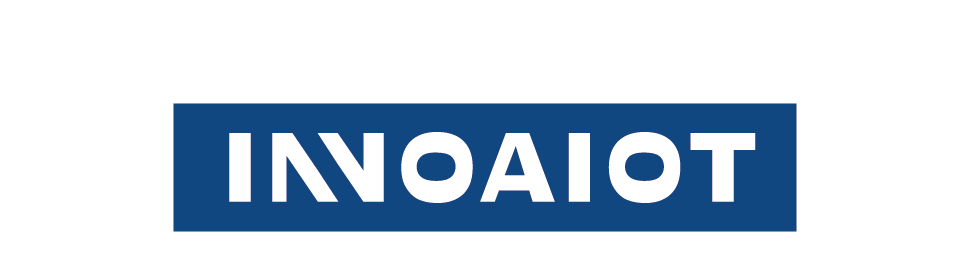Windows 10 End of Life and Readiness for Windows 11?

As Microsoft announces the end of life for Windows 10, businesses and individual users face key decisions about their next steps. Understanding the impact of this change and how to prepare for Windows 11 is crucial for maintaining security and productivity.
Understanding Windows 10 End of Life
Windows 10, one of Microsoft’s most widely used operating systems, is officially reaching its end of life (EOL). As the software nears its sunset, users must transition to newer options. This section will explore the implications of Windows 10’s EOL and what users can expect moving forward.
What Does End of Life Mean?
When Microsoft declares a product’s end of life, it means the company will stop providing support and security updates for that version. In the case of Windows 10, this will happen on October 14, 2025. After this date, Windows 10 users will no longer receive:
- • Security updates: Critical patches for vulnerabilities.
- • Feature updates: New functionalities or performance improvements.
- • Technical support: Assistance from Microsoft for troubleshooting.
The loss of these services exposes systems to greater risks, including malware and security breaches. This makes the upgrade to a newer version essential for both businesses and individual users.

Why is Windows 10 Reaching EOL?
Windows 10 reached its EOL status as Microsoft continues to push forward with newer technologies. Windows 10’s lifecycle lasted for about a decade, and Microsoft is now focusing on the next generation of its operating systems. Windows 11 offers new features, improved security, and a more modern user interface, marking a clear direction for the future.
Preparing for Windows 11
With Windows 10’s end of life on the horizon, it is time to prepare for a smooth transition to Windows 11. For users and businesses, understanding how to get ready for Windows 11 will help avoid disruptions and ensure continued support.
What is Windows 11?
Windows 11 is Microsoft’s latest operating system, designed with a more streamlined interface and better integration of new hardware. Some of its standout features include:
- • A centered taskbar and Start menu for a more modern look.
- • Enhanced virtual desktops, allowing users to organize workspaces efficiently.
- • Improved gaming performance, with DirectStorage and Auto HDR features.
- • Stronger security with TPM 2.0 (Trusted Platform Module) requirements
Windows 11 is built to provide a more secure, fast, and user-friendly experience than Windows 10.

Is My PC Ready for Windows 11?
Before upgrading, it is important to check if your device is compatible with Windows 11. Microsoft has set specific hardware requirements for the new OS. These include:
2. RAM: 4 GB or more.
3. Storage: 64 GB or more of available storage.
4. TPM version 2.0: This security feature is required for a safe upgrade.
5. Graphics card: DirectX 12 compatible.
You can check your system’s compatibility by using the PC Health Check tool from Microsoft or by reviewing your device's specifications. If your system meets the requirements, you can proceed with the upgrade. Otherwise, you may need to consider hardware upgrades or a new PC.
How to Upgrade from Windows 10 to Windows 11
Upgrading from Windows 10 to Windows 11 is a relatively straightforward process. However, it is important to follow the correct steps to ensure a smooth transition.
• Backup Your Data
Before starting the upgrade process, make sure to back up all important files and data. This will protect your information in case of any issues during the upgrade. You can use cloud storage services, external drives, or other backup methods.
• Check for Windows Updates
Make sure your Windows 10 system is fully updated before attempting the upgrade. This will ensure that all current patches and fixes are installed, making the upgrade smoother. To check for updates, go to:
1.Settings > Update & Security > Windows Update
2.Click on Check for updates
• Install Windows 11
Once your system is backed up and updated, you can begin the upgrade to Windows 11. You can either upgrade through Windows Update (if your PC is eligible) or use the Windows 11 Installation Assistant tool available on Microsoft’s website.
If your system is not eligible, you can still download the Windows 11 ISO and perform a clean installation, but make sure to check the compatibility requirements before proceeding.
Key Considerations for Businesses
For businesses, the transition from Windows 10 to Windows 11 requires careful planning. It is not just about upgrading individual devices but ensuring that the entire infrastructure is prepared for the change.
Hardware and Software Compatibility
Businesses should first evaluate whether their hardware is compatible with Windows 11. This may involve upgrading machines or purchasing new devices. Additionally, businesses must ensure that their software applications, especially custom or legacy applications, work smoothly on Windows 11.
Training and Support
Windows 11 introduces a new interface and features. Employees may need training to become familiar with the updated OS. Providing support through IT teams or external consultants can help avoid productivity dips during the transition.
Security and Compliance
Windows 11 brings enhanced security features, but businesses must also ensure that their internal security protocols align with the new system. The addition of TPM 2.0 and other security enhancements will help protect sensitive data, but organizations need to confirm that their security measures meet compliance standards.
The Future of Windows Operating Systems
As Windows 10 reaches its end of life, users and businesses must start planning for a future without it. Windows 11 offers numerous advantages in terms of security, performance, and user experience, making it a viable successor. By ensuring hardware compatibility, backing up data, and familiarizing themselves with the new OS, users can prepare for a smooth upgrade.
Microsoft is likely to continue evolving its operating systems, with updates and new features regularly introduced to Windows 11. Users who embrace the latest technology will be better positioned for future updates and innovations, ensuring their systems remain secure, efficient, and up to date.
Conclusion
Windows 10’s end of life marks the beginning of a new era with Windows 11. Preparing for this transition is essential for both personal users and businesses. By ensuring compatibility, securing data, and planning for training and support, the move to Windows 11 can be a seamless process that keeps systems secure and productive for years to come.