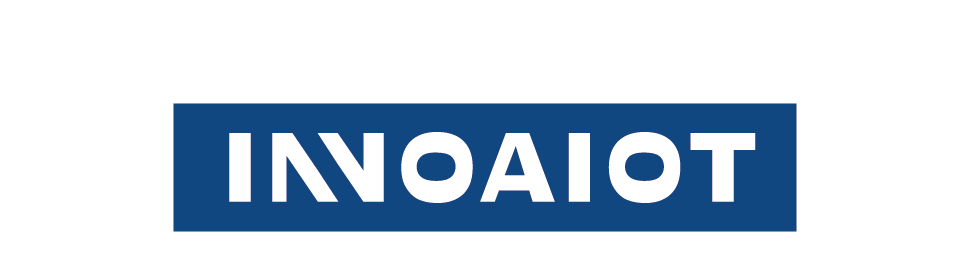How to Format an SSD in Windows 10 and 11
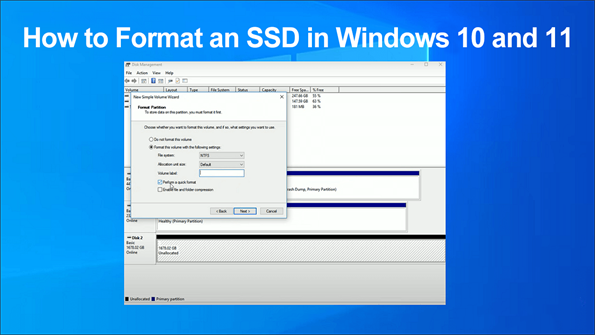
Formatting anSSD is crucial when you want to set up a new drive. It also assists in resolving storage issues and ensures the SSD operates efficiently. When you format an SSD, it removes unnecessary data and establishes the appropriate file system. You can easily format an SSD using Windows tools or other software. Just be cautious to prevent any data loss.
Precautions Before You Format an SSD
Take steps to avoid losing data before formatting an SSD. These actions will help protect your files and make the process easier.
Back Up Important Data
Formatting deletes everything on the SSD. Save your files first. Use a USB drive, cloud storage, or external hard drive to keep your photos, documents, and other important items safe. Check twice to ensure all your data is backed up. This way, you won’t lose anything valuable during formatting.
Check the SSD’s Health and Condition
Make sure the SSD is in good shape before formatting. Use tools like CrystalDiskInfo or software from the manufacturer to look for errors or damage. If the SSD is failing, formatting might not work well. Replace the drive if it shows signs of wear or problems.
Understand Why You Are Formatting
Know why you’re formatting the SSD. Are you setting up a new drive, clearing old files, or fixing errors? Each reason needs a different method. For example, new drives need the right file system, like NTFS or exFAT. Knowing your goal helps you format correctly and skip unnecessary steps.
How to Format an SSD in Windows 10 and 11
Formatting an SSD in Windows 10 and 11 can be done using several methods. Each method is straightforward and uses tools that are either built into Windows or available as third-party software. Follow these step-by-step instructions to format an SSD effectively.
Using File Explorer
File Explorer is the simplest way to format an SSD. You can use it to quickly erase data and set up the file system.
-
1. Open File Explorer by pressing
Win + Eon your keyboard. -
2. Locate your SSD under "This PC" or "Devices and Drives."
-
3. Right-click on the SSD and select Format from the context menu.
-
4. In the Format window, choose the file system you need (e.g., NTFS or exFAT).
-
5. Set the Allocation Unit Size to "Default" unless you have specific requirements.
-
6. Check the box for Quick Format if you want a faster process.
-
7. Click Start to begin formatting.
Using Disk Management
Disk Management provides more control over formatting and partitioning your SSD. It’s ideal for advanced users.
-
1. Open Disk Management by pressing
Win + Xand selecting Disk Management from the menu. -
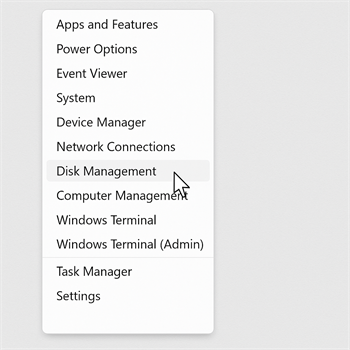
-
2. Find your SSD in the list of drives. It may appear as "Unallocated" if it’s new.
-
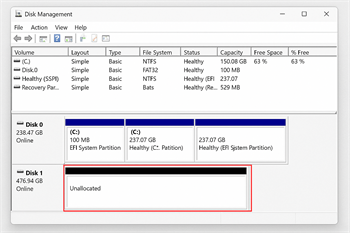
-
3. Right-click on the SSD and choose Format or New Simple Volume if the drive is unallocated.
-
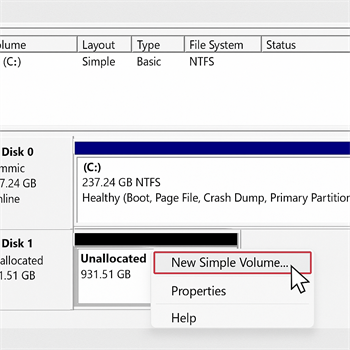
-
4. Follow the on-screen wizard to assign a drive letter and select the file system.
-
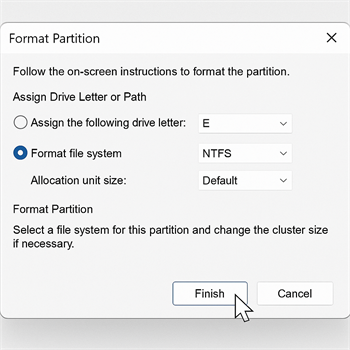
-
5. Confirm your choices and click Finish to complete the process.
-
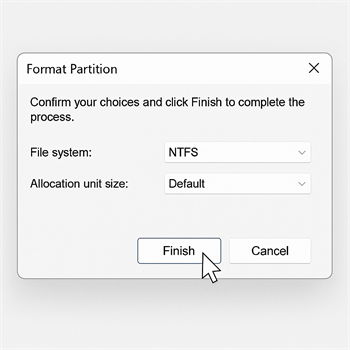
Using Command Prompt
Command Prompt is a powerful tool for formatting an SSD. It’s useful for advanced users who prefer text-based commands.
-
1. Open Command Prompt as an administrator. Press
Win + S, type "Command Prompt," right-click, and select Run as administrator. -
2. Type the following command to open the disk partition tool:
diskpart -
3. Enter the command below to list all drives:
list disk -
4. Identify your SSD by its size and type:
select disk XReplace
Xwith the number of your SSD. -
5. Clean the drive (optional, erases all data):
clean -
6. Create a new partition:
create partition primary -
7. Format the SSD with your desired file system:
format fs=ntfs quick -
8. Assign a drive letter:
assign
Troubleshooting Problems When Formatting an SSD
Formatting an SSD can sometimes cause problems. Here’s how to fix them.
SSD Not Showing in Windows
If your SSD isn’t visible in File Explorer or Disk Management, it might not be connected or set up correctly. Try these steps:
-
1. Check the Connection: Make sure the SSD is plugged in securely. For external drives, use a different USB port or cable.
-
2. Initialize the SSD:
-
• Open Disk Management (
Win + X> Disk Management). - • Find the SSD marked as "Not Initialized."
- • Right-click it and choose Initialize Disk. Pick GPT or MBR as the partition style.
-
3. Update Drivers:
-
• Open Device Manager (
Win + X> Device Manager). - • Expand Disk Drives, right-click your SSD, and select Update Driver.
Errors While Formatting
Sometimes formatting fails because of errors like bad partitions or software issues. Here’s how to fix it:
-
• Remove Old Partitions:
• Right-click the SSD and choose Delete Volume. Then, create a new partition and format it.
-
• Run CHKDSK:
- • Open Command Prompt as an administrator.
-
• Type this command and press Enter:
chkdsk X: /f
Replace X with your SSD’s drive letter. This will check and fix file system errors.
-
• Turn Off Antivirus: Temporarily disable antivirus software, as it might block the formatting process.
Fixing Write-Protection Issues
Write protection stops you from changing or formatting the SSD. Try these fixes:
-
1. Check for a Lock Switch: Some external SSDs have a physical lock. Make sure it’s turned off.
-
2. Use Diskpart:
- • Open Command Prompt as an administrator.
-
• Type these commands one at a time:
diskpart
list disk
select disk X
attributes disk clear readonly
Replace X with your SSD’s number.
-
3. Change Registry Settings (For Advanced Users):
-
• Press
Win + R, typeregedit, and press Enter. -
• Go to:
HKEY_LOCAL_MACHINESYSTEMCurrentControlSetControlStorageDevicePolicies -
• Double-click WriteProtect and set its value to
0. Restart your computer.
Formatting an SSD in Windows 10 and 11 is easy if done correctly. Keep these important tips in mind:
- • Save your files first to prevent losing anything important.
- • Pick the right tool for the job, like File Explorer, Disk Management, or Command Prompt.
ollowing these steps will help your SSD perform better and last longer.
FAQ
What file system should you pick for an SSD?
For Windows, choose NTFS. For other devices, use exFAT. NTFS is faster, while exFAT works for external drives.
Can you get back data after formatting an SSD?
Getting data back after formatting is hard. You can try recovery software, but it might not work if data is overwritten.
How often should you format an SSD?
Only format an SSD when needed, like for new setups or fixing problems. Doing it too much can shorten the SSD’s life.