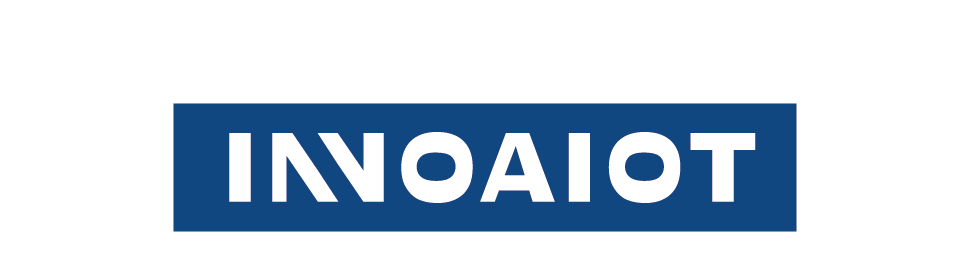What Is The BIOS In Computers?

What’s a BIOS?
The BIOS, or Basic Input/Output System, is integral to every computer. It acts as the bridge between hardware and software. Without it, the computer wouldn't know how to boot up. A BIOS (Basic Input/Output System) is a form of firmware that provides instructions during startup and directs the computer’s operating system to function properly. This firmware is embedded on a chip on the motherboard. It manages data flow between the computer's operating system and attached devices. These include the hard drive, video adapter, and keyboard. When you turn on your computer, the BIOS is the first system activated. It conducts a series of checks, a process known as the Power-On Self Test (POST). BIOS is not only the program that the computer’s microprocessor uses to start the system after power-on, but also manages the flow of data between the operating system and connected devices such as the hard drive, graphics card, keyboard, mouse, and printer.
The BIOS ensures all hardware components function properly before loading the operating system. If it detects an issue, it warns the user through audio beeps or messages on the screen. The BIOS also allows users to customize hardware settings. These modifications can improve system efficiency or enable specific features. Common functions managed by the BIOS include the boot sequence and system clock. Users can access these settings through the BIOS setup utility. In summary, the BIOS is crucial for computer operation. It oversees essential startup tasks and ensures hardware-software communication.
The History and Evolution of BIOS
The BIOS has a rich history dating back to the early days of personal computing. It was first developed by IBM in 1981 for their personal computers. This innovation was revolutionary in standardizing how computers booted and interacted with hardware. Over the years, the BIOS evolved in response to technological advancements. Initially, it was limited to basic hardware initiation and configuration. As computer systems became more complex, the BIOS expanded to include more features.
Several key advancements mark the evolution of BIOS:
- • The transition from 16-bit to 32-bit operations in the late 1990s.
- • The introduction of graphical interfaces and enhanced user accessibility.
- • The shift towards the UEFI (Unified Extensible Firmware Interface) in modern systems.
Despite these advancements, the BIOS's core purpose remains unchanged. It serves as the foundational software for system initialization. While UEFI has largely superseded it in new systems, the BIOS still plays a vital role in legacy systems. Its legacy continues to influence modern computing foundations.
How BIOS Works: The Boot Process Explained
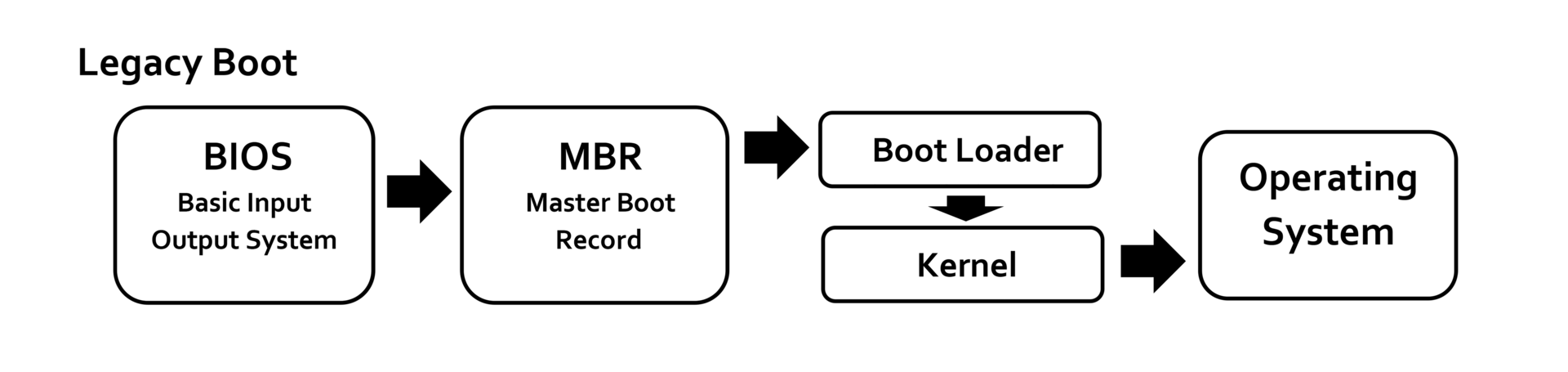
The BIOS plays a critical role in the boot process. It is the first software to run when you power on your computer. This initiation sets the stage for the operating system to load correctly. The boot process begins with the BIOS performing a Power-On Self Test (POST). This test checks if all essential hardware components are functioning. If the hardware passes the test, the BIOS proceeds with the next steps. After POST, the BIOS searches for a bootable device. It looks in a specific order, starting with hard drives and moving to USBs or network drives. This sequence can be altered in the BIOS setup if needed. Once a bootable device is identified, the BIOS loads the bootloader. The bootloader is the program that starts the operating system. It's responsible for transferring control from the BIOS to the operating system.
Here’s a succinct summary of the BIOS boot process:
- • Initialize: Begin with hardware initialization.
- • POST: Perform a Power-On Self Test.
- • Locate: Search for a bootable device.
- • Load: Load the bootloader from the bootable device.
- • Transfer: Transfer control to the operating system.
What Types of BIOS?
1) 1st generation BIOS
The first generation BIOS was the original version, used in the early days of computers. It was stored on a ROM chip on the motherboard.
2) EFI (Extensible Firmware Interface)
EFI was designed to overcome some limitations of the traditional BIOS, offering improved benefits such as better scalability and extensibility, and more flexible pre-OS environments.
3) UEFI (Unified Extensible Firmware Interface)
UEFI is a modern version of BIOS that addresses its technical restrictions. It provides faster boot times, improved security measures, and support for drives larger than 2.2 terabytes.
4) Mac equivalent: Open Firmware
For Mac systems, the equivalent of BIOS is known as Open Firmware. This system is based on the Open Firmware standard, which is similar to EFI.
Why is BIOS Important?
What are The Functions of BIOS?
After the computer starts, the BIOS immediately detects, configures, and tests the computer hardware, and connects the hardware to the operating system. Let's look at some key features offered by BIOS:
- 1.POST
- 2.Bootstrap Loader
- 3.BIOS Drivers
- 4.BIOS (CMOS) Setup
Power-On Self-Test (POST)
Bootstrap Loader
BIOS Drivers
BIOS (CMOS) Setup
Also known as CMOS setup, this configuration menu allows users to modify system settings. Within the BIOS setup, users can adjust various hardware configurations, set the system clock, manage boot order, and more. It's the interface users interact with when they want to change how the computer boots or recognizes hardware.
Accessing and Navigating the BIOS Setup Utility
Accessing the BIOS setup utility requires pressing a specific key during the boot process. This key can vary but is often F2, F10, or DEL. Check your computer or motherboard manual for the exact key. Once inside the BIOS, you'll encounter a straightforward interface. Though text-based, it provides all necessary options to configure your system. Navigation is typically done using the keyboard, without any mouse support. The BIOS setup utility is organized into menus, each dealing with different settings. You might find headings such as Boot, Security, or Power Management. Each menu allows adjustments to the related components. For example, you might change the boot order or enable virtualization support. Keep in mind that making changes can affect your system's behavior. So, exercise caution and ensure you understand each setting before altering it.
Here's a brief guide to navigating the BIOS:
- • Enter: Select an option.
- • Arrow Keys: Move between options.
- • Escape: Exit menus or cancel changes.
Understanding and configuring these settings can enhance your computer's performance and functionality.
Common BIOS Settings and Configuration Options
BIOS settings are crucial for tailoring your computer's behavior. They range from simple adjustments to complex configurations. Let's explore some common options. The boot order is a frequently modified setting. It dictates the sequence in which devices are booted. You can prioritize your hard drive, USB drive, or DVD drive.
Basic Configuration Settings:
• System Time and Date: Adjusts the clock within your computer.
• Integrated Peripherals: Enables or disables built-in hardware like USB ports or network adapters.
Another key area is hardware monitoring. This includes settings for fan speeds and system temperatures. Proper adjustments can prevent overheating. Memory configuration allows changes to RAM settings. This can include timings and frequencies. Overclocking enthusiasts often explore this.
Advanced Configuration Options:
- • CPU Settings: May include enabling hyper-threading or power-saving features.
- • Security Options: Set passwords to restrict unauthorized access.
You might also encounter power management settings. These help optimize energy use, particularly in laptops. For many, activating or disabling specific features can lead to longer battery life.
When configuring BIOS, always save your changes. Incorrect settings can lead to boot issues. If problems arise, restore defaults to resolve them.
BIOS Security: Protecting Your System
BIOS security plays a vital role in safeguarding your computer. Unauthorized access can lead to potential risks. Thus, implementing security measures is essential. One common security feature is password protection. Setting a BIOS password restricts unauthorized changes. This prevents users from accessing or altering critical configurations.
Key Security Features:
- • Password Protection: Secures BIOS settings from unauthorized changes.
- • Secure Boot: Ensures that only signed operating system binaries are allowed.
- • Drive Encryption: Protects sensitive data on your storage devices.
-
Another effective measure is Secure Boot. This feature ensures your system boots only with trusted software. It prevents malicious code from loading during startup. It's important to enable these security settings. Doing so can help protect sensitive data. Always carefully select and remember your BIOS passwords to avoid lockouts.
BIOS vs UEFI: What’s the Difference?
BIOS and UEFI are both firmware interfaces. They play similar roles in booting computers. However, they differ in features and capabilities. BIOS, or Basic Input/Output System, is a legacy technology. It has been used for decades in computer systems. It is primarily text-based and limited in functionality. In contrast, UEFI, Unified Extensible Firmware Interface, is more modern. It offers a graphical interface and greater capabilities. It supports larger drives and faster booting times.
Key Differences Between BIOS and UEFI:
- • Interface: BIOS is text-based; UEFI offers graphical options.
- • Drive Support: UEFI supports large drives; BIOS does not.
- • Speed: UEFI boots faster than BIOS.
UEFI is now the standard in contemporary systems. It's compatible with modern hardware and supports advanced features. For most new systems, UEFI is recommended over BIOS.
When and Why Should You Update Your BIOS?
Updating your BIOS is not a frequent task. It should only be considered under specific conditions. Performing unnecessary updates can be risky. A BIOS update might be needed if you're experiencing hardware compatibility issues. Sometimes, new processors or memory require updated BIOS support. This ensures the system recognizes and uses them correctly. Security vulnerabilities are another reason to update. An update could patch potential security threats. Keeping your BIOS secure is crucial for system integrity.
Reasons to Consider a BIOS Update:
- • Hardware Compatibility: Adding new components.
- • Security Fixes: Addressing vulnerabilities.
- • Bug Fixes: Resolving known issues.
Understanding when to update is key. Updates should be approached with caution to avoid mishaps. Always ensure it is necessary before proceeding.
How to Safely Perform a BIOS Update?
Updating your BIOS requires careful preparation. First, identify your motherboard's manufacturer and model. This information is vital for finding the correct update. Visit the manufacturer’s website for BIOS updates. Never download updates from unofficial sources. They might harm your system. Download the BIOS update file cautiously. Ensure it matches your motherboard model exactly. Double-check this to avoid installing the wrong update.
Before You Start the Update:
- • Backup Data: Protect your important files.
- • Read Instructions: Follow the update guide carefully.
Ensure your power source is stable. Interruptions during the update can corrupt the BIOS. Use an uninterrupted power supply if possible. Once you're ready, execute the update process following the provided instructions. The procedure might vary slightly depending on the manufacturer.
During the Update Process:
- • Avoid Interruptions: Do not turn off the computer.
- • Stay Patient: The update process may take a few minutes.
After the update completes, the computer should restart. Verify that the update was successful by checking the BIOS version. If issues arise, consult manufacturer support for assistance. Taking these precautions helps minimize risks associated with BIOS updating.
Troubleshooting BIOS Issues
BIOS issues can be daunting but are often solvable with patience. First, identify the symptoms. Common signs include error messages or failure to boot. Begin troubleshooting by resetting the BIOS to default settings. This step can resolve configuration conflicts. Access the BIOS setup utility and select "Load Default Settings." Inspect the BIOS update process if recent changes were made. Verify that it completed without errors. If problems persist, consider reverting to a previous BIOS version. Perform a thorough check of hardware connections. Loose or faulty components might be the culprit. Ensure all cables and cards are seated properly.
Checklist for Resolving BIOS Problems:
- • Check Connections: Verify hardware is connected.
- • Reset Defaults: Reset BIOS settings.
- • Review Changes: Ensure no recent modifications.
If issues continue, seek professional help. A skilled technician can provide further diagnostics and repairs, ensuring your system runs smoothly again.
FAQs about BIOS in Computers
BIOS is a fundamental part of a computer system, but it often raises questions. Here are some common inquiries.
What does BIOS stand for?
BIOS means Basic Input/Output System. It's critical for starting your computer.
How can I access my BIOS?
Usually, press keys like F2, F10, or DEL during boot-up.
Is updating BIOS risky?
Yes, there's a risk. Only update if necessary and ensure you have the correct BIOS file.
FAQ Quick Reference List:
- • BIOS Definition: Basic Input/Output System
- • Access Key: F2, F10, or DEL
- • Update Risk: Yes, requires caution
Why should I update my BIOS?
Consider updating to fix bugs or improve hardware compatibility.
Can BIOS cause boot issues?
Incorrect settings or corrupted BIOS can lead to boot problems.